FAQ
ROX BASICS
HOW DOES ROX WORK?
ROX uses light, sound, and vibration to create randomized training scenarios that develop cognitive-motor skills and boost engagement across all skill levels.
WHAT MAKES ROX DIFFERENT FROM OTHER INTERACTIVE TRAINING DEVICES?
Please, check the comparison table on the ROX System page for more details (link directly to the table).Some difference to highlight is that ROX has sound, which develops acoustic perception and also vibration. For example, when using the balance feature, it gives the person instant feedback when unbalancing by vibrating.It also has a stronger connection between the ROX and the mobile allowing up to 80m, and a connection of up to 24 devices compared with a maximum of 12 from the competitors.The tap sensor of ROX and ROXPro has 12 levels of sensibility that lets you decide if you want a gentle touch or a punch. A-Champs also has ROXProX with a laser sensor (up to 1.5m laser) which allow more natural movements, and symbols (letters and numbers) for more cognitive challenges.
HOW DOES ROX TRAIN MY BODY & BRAIN?
The ROX pods and training system is based on a new proprietary training methodology created by A-Champs, called Multi-Sensory Neuroplasticity Training MSNP™. The MSNP™ methodology is rooted in the concept of PERCEIVE, PROCESS, REACT, and built with randomized light, sound, and vibration signals.
Its holistic training approach increases both cognitive and physical abilities at the same time. This kind of training shows superior training effects because it stimulates the development of new and stronger neural pathways in the brain, which leads to an improved connection between your cognitive and physio movements.
Please, check our science behind the page for details.
HOW DURABLE ARE THE ROX?
The ROX are made of jet-fighter material meaning it’s ball, punch, and kick-proof. We know that athletes will be rough with them, so we made them extra strong. When constructing the shape, stability considerations were key. Athletes can step on the ROX and hit it with different projectiles. The material selection supports our stability and quality focus. We used super reliable (and safe) materials.
WHAT ARE ROX MADE OF?
The ROX are made to last. The top of ROX is made of the same material as jet fighter canopies (PC), and the body is finished with ultra-strong plastic (ABS mixed with PC). The holsters are made out of silicone. All materials are virgin (=not recycled), which means they are safe and comply with the strictest chemical standards.
ARE ROX WATERPROOF?
All generations and versions of ROX are water repellent.
The new generation of ROXPro and ROXProX conform to IPX7, the ROX model in conformance with IPX5.
APP AND MORE
DOWNLOAD THE ROX PRO APP
Look for ROXPro on both IOS and PLAY STORE.
HOW MANY PROGRAMS ARE AVAILABLE?
There are currently 10 different programs that you can modify yourself so that you can create your own exercises. All programs are developed based on our patented MSNP training methodology.
ADJUSTING AND SETTING UP THE PROGRAMS:
With the ROXPro app, you can easily and efficiently integrate the ROX into your training sessions. The program settings are 100% customizable to your needs. Different programs serve different purposes, but the basics are the same for all programs:
- Choose a training target: time or number of hits
- Choose whether you want to do different rounds, or just one
- Choose from 8 flashing colors
You can then optionally change the following settings:
- Start mode
- Sensor sensitivity (ROX and ROXPro)
- Laser distance (ROXProX)
- Timeout
- Delay
- Flashing speed
- Brightness
- Sounds
As soon as you have selected the correct settings, you can save them as your own exercise (preset) so that you can start the exercise directly the next time you train.
HOW DO I UPDATE ROX?
From time to time, we release firmware updates that update the ROX. We will inform our users as soon as updates are available.
If you want to update your ROX, go ahead like this:
- Connect your phone to a stable internet connection
- Open the ROXPro app
- Connect all ROX (max 6 at once)
- Go to the menu item "More"
- Tap on "Update ROX"
- The app then recognizes your ROX model and flashes to indicate which model you need to tap on
- Then tap “Update” on the next screen so that the update starts
- The update can take up to 10 minutes per ROX
- Do not close the app during the update
- After the update, a message appears "Your ROX are now more awesome"
- Now go back with the arrow key, the ROX will switch off
- Turn on the ROX again, synchronize it and your training can continue.
HOW MANY ROX CAN I CONNECT TO ONE PHONE?
The maximum number of ROX that can be connected depends on the ROX version:
ROX: 6
ROXPro: 24
ROXPro X: 24
However, the number also depends on your phone. On phones with less CPU (memory power), it may happen that not as many ROX as above mentioned can be connected.
WHAT IS THE CONNECTIVITY RANGE?
The connection range depends on the ROX model:
ROX- 20 meters
ROXPro - 40 meters
ROXPro X- 40 meters
However, range also depends on your phone. With phones with less CPU (memory power), it may happen that the range is not as great as stated above.
IN WHICH LANGUAGES IS THE ROXPRO APP AVAILABLE?
ROXPro app is available in English, German and Spanish.
If you would like to see the app in another language, contact us at: hey@a-champs.com
HOW DO I CHANGE THE LANGUAGE OF THE ROX PRO APP?
The APP language corresponds to the current language settings of your phone. If you want to change the language, you must change your phone's language setting via your phone's system settings.
ACCOUNT
HOW TO TURN ON ROX?
Version 1:
Put the palm of your hand over the power button for at least 5 seconds until ROX vibrates and flashes green. Once it does, the ROX is on.
Version 2:
Automatic turn on function:
If the power adaptor is plugged in, ROX/ROXPro/ROXProX will power on after removing from the charging station
Turn on manually:
Put the palm of your hand over the power button for at least 5 seconds until ROX vibrates and flashes green. Once it does, the ROX is on.
HOW DO I TURN OFF ROX?
The power button is automatically deactivated after switching on, so that the ROX cannot be switched off manually during training.
There are 2 ways to turn the ROX off:
1. Automatic turn off after a certain time:
In general, the ROX switch off automatically after a certain time. You can choose after how many minutes the automatic switch-off should happen.
1.1. Go to the menu item "MORE"
1.2. Tap on "TURN ON/ TURN OFF OPTIONS"
1.3. Vary the “BEFORE USE” time to choose the amount of time the ROX stays on after you take it out of the charging station (this option is only available for the new ROX/ROXPro /ROXProX generation).
Vary the “AFTER USE” time to choose the amount of time the ROX stays on after it was last touched.
2. Switching off the ROX manually using the app:
2.1. You can also go to "ROX STATUS" to turn off each ROX separately. To do this, tap on the different ROX to identify them. Then tap on the "3-dot icon", and then select "Turn off ROX".
2.2. In "ROX STATUS" you can also select "TURN OFF ALL ROX" so that all connected ROX are turned off.
HOW DO I CONNECT ROX TO MY PHONE?
1. Fully charge your ROX before using it for the first time
2. Turn on Bluetooth on your phone
3. Download the ROXPro app and create an account
4. Go to "SET UP" in the menu bar to get to the "SETUP" page
5. Tap on the "ROXStatus" icon
6. Select "SYNCHRONIZE ROX"
7. Turn on your ROX
8. The ROX will then flash blue and yellow
9. Tap the ROX so they change color from yellow to green. They are now connected to your phone
10. When all ROX are connected, type "LET'S GO"
10. You can then check all connected ROX via the ROX STATUS screen
12. Then select any program, exercise or workout and start your ROX training
HOW DO I CONNECT MY ROX TO ANOTHER PHONE?
If a ROX is connected to a phone, it is not possible to connect this ROX to another phone. To achieve this, you must first unsynchronize the ROX from the connected phone. Then you will be able to connect it to another phone. There are different ways to do this:
1) Turn off Bluetooth:
- Turn off the Bluetooth function on the first phone so that the connection is lost
- Then you can connect the ROX to the new phone, following the above steps
2) Unsync via app:
- In the first phone, go to the “SETUP” menu item, then “ROX STATUS”, then type “UNSYNCHRONIZE ALL ROX” at the bottom. If you only want to unsync some ROX only, tap on the "3-dot icon" of the respective ROX and select "Unsync".
(To identify which ROX is which, tap on the individual ROX icons in the "ROX STATUS" page, the corresponding ROX will then flicker in red).
HOW DO I GROUP ROX?
If you want to work with different groups, that all work in parallel with each other, you must use the grouping function. In principle, up to 4 groups can be formed.
● Make sure all ROX are connected
● Tap SETUP in the menu bar, then tap "ROX STATUS"
● Then select "Automatic grouping" or "Manual grouping"
● Select "Auto grouping" if you want the system to split the groups automatically
● Select "Manual grouping" if you want to assign the ROX to individual groups manually by tapping
In both cases, once grouped, the ROX will change color and start blinking in different colors. ROX with the same color belong to a group.
● If you want to change the group membership of a ROX, you can do this in the "ROX STATUS" page by tapping on the "3-point symbol" of the respective ROX and then selecting "Change group".
HOW DO I CHECK THE BATTERY STATUS AND IDENTIFY EACH ROX?
1. Tap SETUP in the menu bar, then tap "ROX STATUS"
3. Here you can see the number of ROX connected to your phone
4. In the middle of each ROX symbol you can see the battery status of each ROX
(To identify which ROX is which, tap on the individual ROX icons in the "ROX STATUS" page, the corresponding ROX will then flicker in red)
How can I change the sensitivity of the touch sensor?
A special feature of the ROX system is that you can change the sensitivity of the ROX sensor in in 12 different levels. This is how it goes:
- Go to an appropriate program, and then navigate to the "ADDITIONAL SETTINGS"
- Look for the menu item "HIT SENSITIVITY"
- Select the desired sensitivity level. Play around with different levels to find the level that works best for you
The sensitivity of the sensor has been developed for different floor types. That's why you see different floor types here: You can select 3 different settings for each floor type.
HOW DO I CHARGE ROX?
The different ROX generations have different charging processes.
ROX Pro Generation1:
Charge your ROX for 5 hours before using it for the first time. After that, 4 hours are enough.
1.Place the ROX on the charging plates or in the case on the loading plates. Place it in the middle
2. insert the plug into the socket.
3. When charging, the ROX flash in different colors.
4. When they are full, the flashing stops.
ROX, ROXPro, ROXProX new generation:
Charge your ROX for 2.5 hours before using it for the first time. After that, 2 hours are enough.
If you charge your ROX with the ROX base or the ROX charging case:
1. Plug the power adapter into a power outlet
2. Place all ROX in the charging station, the charging slot downwards, the front side of ROX facing forward
3. ROX flashes red (empty), yellow (half full) or green (full)
4. As soon as the ROX stay green, they are fully charged. Take them from the station
If you charge your ROX with a charging cable:
1. Plug the power adapter into a power outlet
2.Insert the magnetic head of the cable into the charging slot of the ROX. A notch in the charging slot shows you the correct direction of insertion
3. ROX flashes red (empty), yellow (half full) or green (full)
4. As soon as the ROX lights up green continuously, it is fully charged. Take him off the cable
Please do not leave the ROX in the charging station overnight.
HOW LONG DO THE BATTERIES LAST?
Battery life
ROX Pro Generation1:
ROXPro: 4 hours
ROX, ROXPro, ROXProX new generation:
ROX: 7h
ROXPro: 7h 30min
ROXProX: 5h 30min
ROX CHARGE INDICATOR
ROX Pro Generation1:
Red - Low battery
Green - Fully charged
ROX, ROXPro, ROXProX new generation:
1. The first 5 minutes: flashing cycle 1s
2. After 5 minutes: flash cycle 5.5 s
3. Loading Colors
Red (<=40% charged) / Yellow (41-80%) / Flashing Green (>=81%), Full Green = 100% fully charged.
ALL ABOUT ROX
HOW TO CREATE AN ACCOUNT?
- Download ROXPro App
- Open ROXPro App
- Tap the 'Create Account' button
- Type your username
- Type your email address
- Choose your password
- Read, agree to terms and the policy
- Press Confirm
- Choose your country and birth year
- Select what you do, and share your interests and goals.
- Tap the blinking ROX 3 times
- You're automatically logged in to the App. Please take note and save your password.
HOW CAN I RETRIEVE MY PASSWORD?
We forget our passwords, it can happen to anyone and it's easy to recover.
- Open ROXPro App
- Tap 'forgot your password'
- Tap send reset code
- Tap the blinking ROX 3 times
- Once you see the message 'code sent', go to your email box to check the validation code email, check the spam folder in case you don’t find the email
- Copy the code and paste it into the insert reset code space
- Input your new password
- Press 'confirm' and you're done
- You're automatically logged in to the App.
Please save your password.
HOW TO SIGN OUT OF MY ACCOUNT?
- Go to More
- Tap Profile.
- Tap Sign Out
HOW TO CHANGE MY PASSWORD?
- Go to More
- Tap Profile
- Tap Change Password
- Type your current password
- Type new password
- Confirm the new password
ANALYTICS
HOW TO VIEW RESULTS?
You can access it in the App by going to Analytics. You can also access the results cloud-based dashboard on the link below:
https://pro.results.a-champs.com/home
Use your login details from the ROX Pro App and monitor your progress.
HOW TO SHARE RESULTS?
We have a Club Exchange Data Platform available. We can create an admin profile that lets you connect different accounts for coaches, athletes, parents, and other members of your team.
Please reach out to hey@a-champs.com for more information.
HOW DO I ADD AN ATHLETE?
- After the program is done, tap assign results
- Select New Athlete
- Type the name, email and year of birth
- Tap Save
HOW DO I DELETE AN ATHLETE?
This is not available on the App at the moment. If you need to delete an Athlete, please let us know and we’ll do it for you.
TROUBLESHOOTING GUIDE
CONNECTION ISSUES
Find here some options to try:
- Turn on/off your Bluetooth
- Restart your phone/device
- Log in/log off from the ROXPro App
- Remove and reinstall the ROXPro App
- Update to the latest ROXPro App version
- Delete unused devices on your bluetooth list
- Check that your ROX is not connected to another phone (a ROX can only be connected to one phone at a time). If so, disconnect the ROX from the other phone (either via the set-up menu or by closing the ROXPro app on the other phone or turning off the phone's Bluetooth signal).
Only 3 out 6 ROX can connect?
For Android users, it’s most likely that your device is experiencing some Bluetooth restrictions. To solve this:
1. Go to More 2. Select Diagnostics 3. Tap ROX Master Limitation and change the number from 6 to 3 4. Press Save
5.Clear your bluetooth cache https://help.elitehrv.com/article/135-clear-bluetooth-cache-android
If the problem persists please, contact us at hey@a-champs.com
BATTERY ISSUES
Version 1:
ROX keeps blinking red, not turning on, not charging
Step 1:
- Let the ROX empty its battery to allow the reboot process
- When it’s not blinking anymore, charge it for 5 hours
Or do
Step 2:
- Remove the battery and charge the BATTERY ONLY for 5 hours then put it back to the ROX
Version 2:
Please reach out to help@a-champs.com
EXPERIENCING FURTHER PROBLEMS?
For all technical problems that you cannot solve with the help of the "Frequently Asked Questions" presented here, it is important that you send us a fault diagnosis.
This works like this:
1.Please connect all ROX with phone
2. Go to the "More" menu bar
3.Tap on "Diagnostics"
4.Select "Diagnostics"
5.Tap "Send"
6. Contact us at hey@a-champs.com and briefly explain your problem
CAN’T FIND THE ANSWER?
If you have any questions that are not answered here, please get in touch. We're always happy to hear from you.
You can contact us via the in-App chat or at help@a-champs.com
DELIVERY, WARRANTY AND REFUND
DO YOU SHIP TO ALL COUNTRIES IN EUROPE?
Yes, we do. You may reach out to delivery@a-champs.com if you have any delivery request.
QUESTIONS ABOUT DELIVERY?
Please email us at delivery@a-champs.com
WHAT IS A-CHAMPS REFUND POLICY?
A-Champs products purchased from the A-Champs online shop (www.a-champs.eu) can be returned within 30 days of delivery.
You can find more information in the return policy.
WHAT DOES THE GUARANTEE COVER AND FOR HOW LONG?
A-Champs gives a guarantee on all ROX models for 2 years from the date of original purchase. This covers all hardware errors that occur with proper use.
A-Champs will repair a defective product free of charge if it is still under warranty and the defect arose after normal use.
If a repair is not possible, A-Champs will send a product replacement.
WHAT DOES THIS GUARANTEE NOT COVER?
Damage caused by negligence and damage resulting from improper use or unauthorized modification of the product.